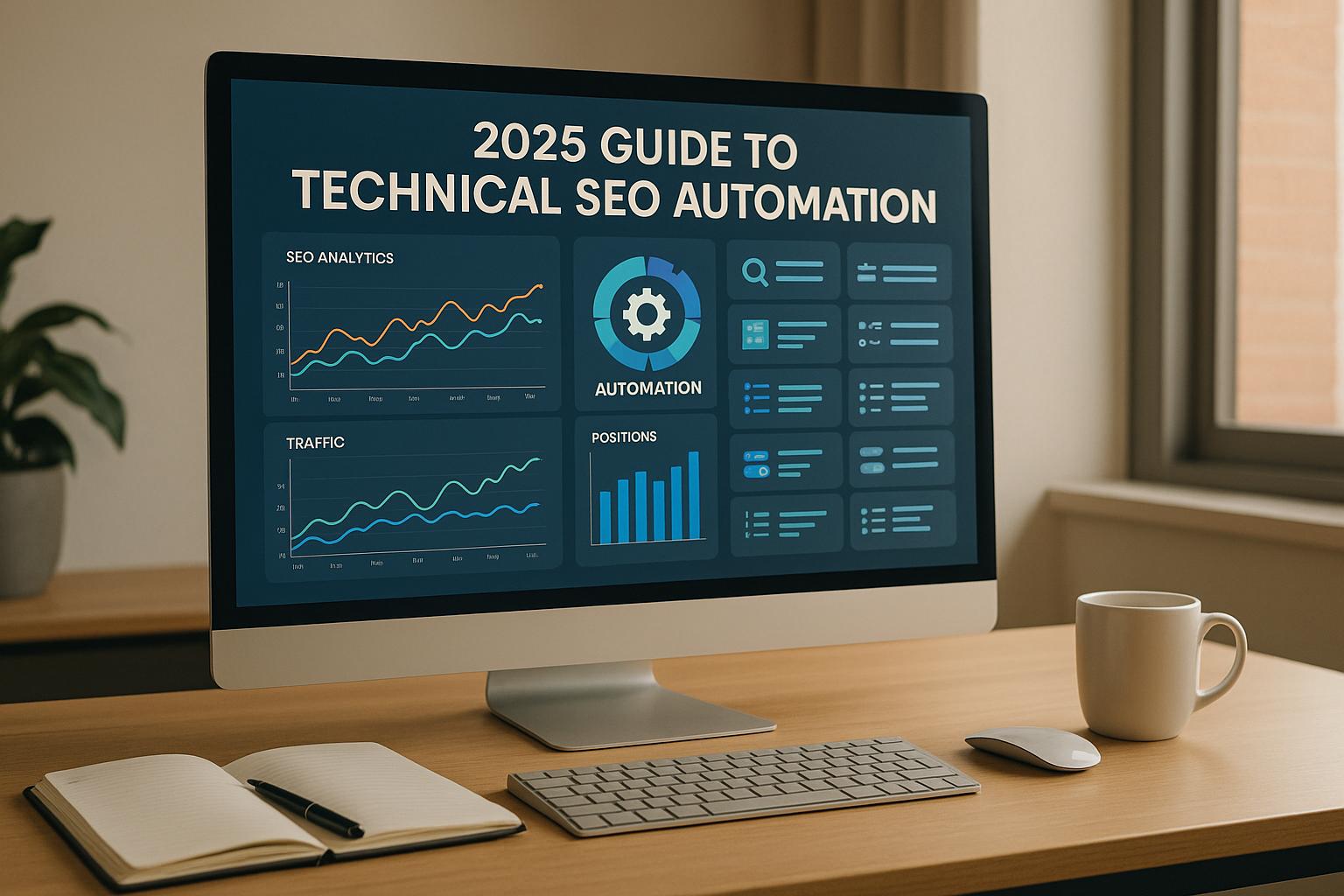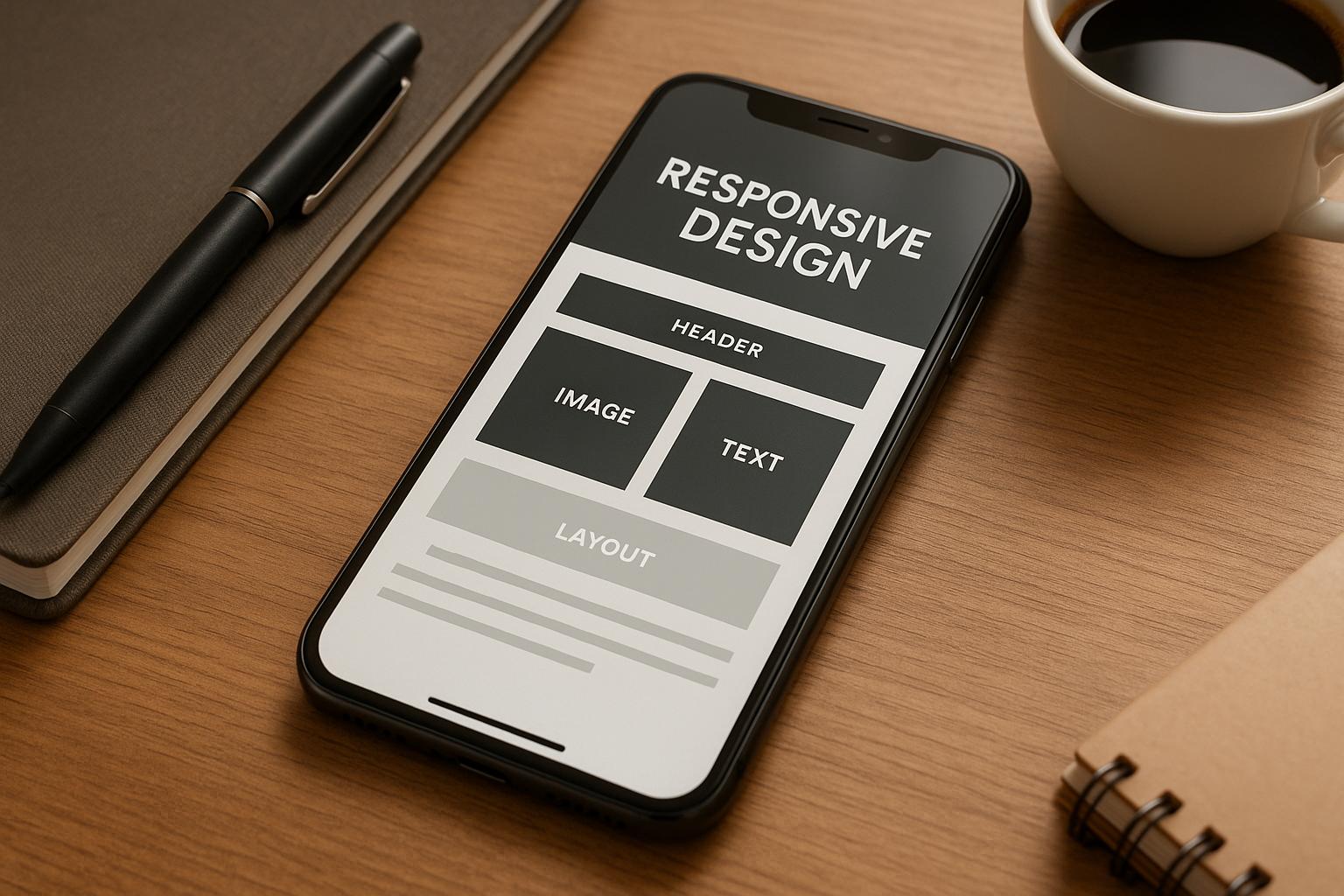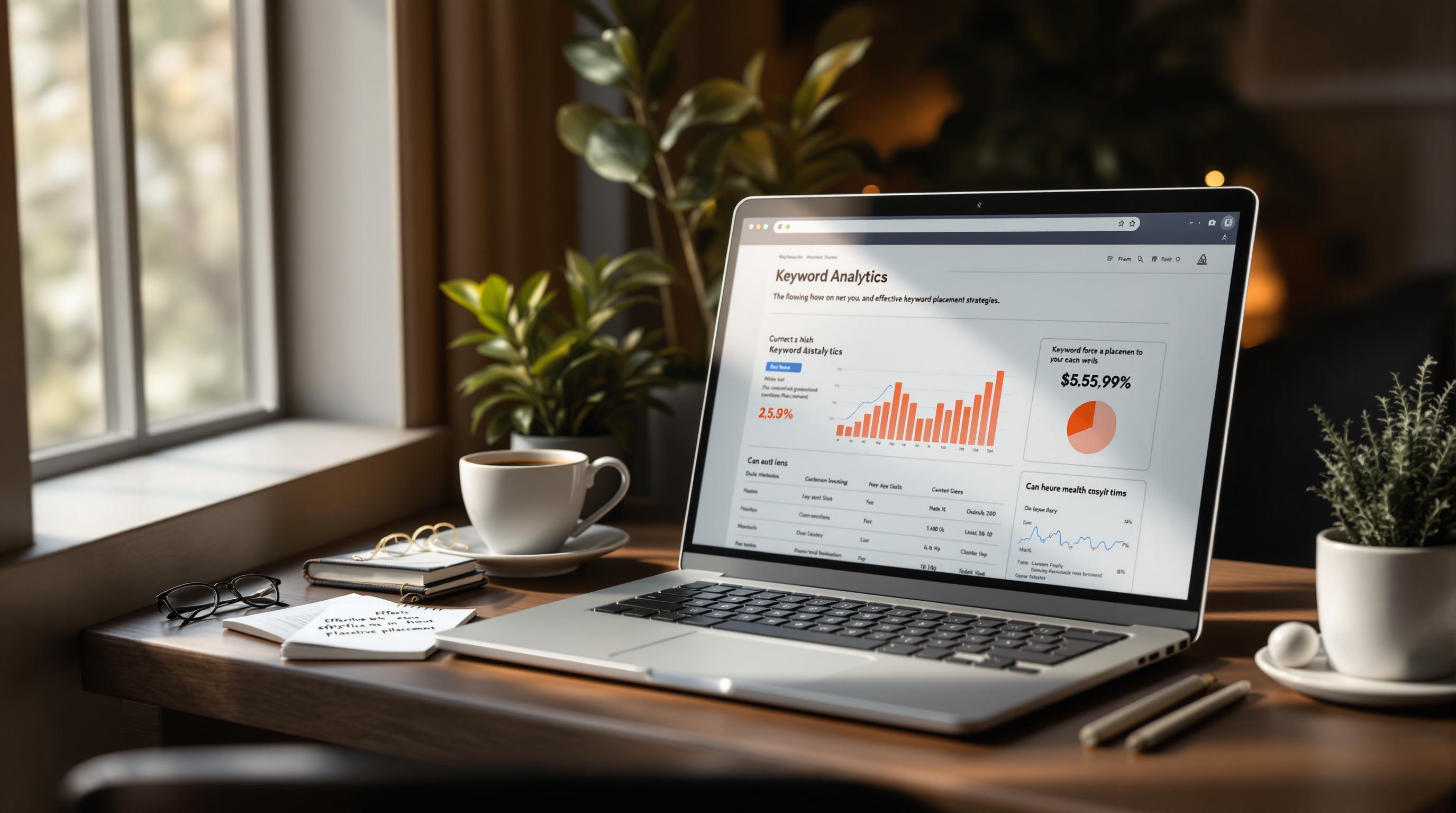Schema markup helps search engines understand your WooCommerce products better, allowing them to display rich results like prices, reviews, and availability directly in search results. This can lead to 15%-50% higher click-through rates and boost your sales.
Key Takeaways:
- What is Schema Markup? Structured data code that explains your product details (e.g., price, reviews) to search engines.
- Why Use It? Rich snippets improve visibility, trust, and clicks. Only 1% of websites use schema, so it's a big opportunity.
- How to Add Schema:
- Plugins: Use tools like Rank Math, Yoast, or Schema Pro for easy setup.
- Manual Coding: Use JSON-LD for full control and customization.
- Quick Tip: Validate your schema using Google’s Rich Results Test.
Quick Comparison of Plugins:
| Plugin | Annual Price | Best For | Rating |
|---|---|---|---|
| Rank Math | $83.88 | All-in-one SEO & schema tools | 4.9/5 |
| AIOSEO Pro | $49.60 | Beginners, guided setup | 4.7/5 |
| SEOPress Pro | $49.00 | Lightweight, fast performance | 4.8/5 |
| Schema Pro | $69.00 | Advanced customization | 4.7/5 |
| Yoast Premium + WooCommerce | $178.00 | Established stores using Yoast | N/A |
Start with a plugin for simplicity or go manual for custom setups. Either way, schema markup is a must for better SEO and higher sales.
The WordPress Show: How To Add SEO Structured Data Schema In WooCommerce Products
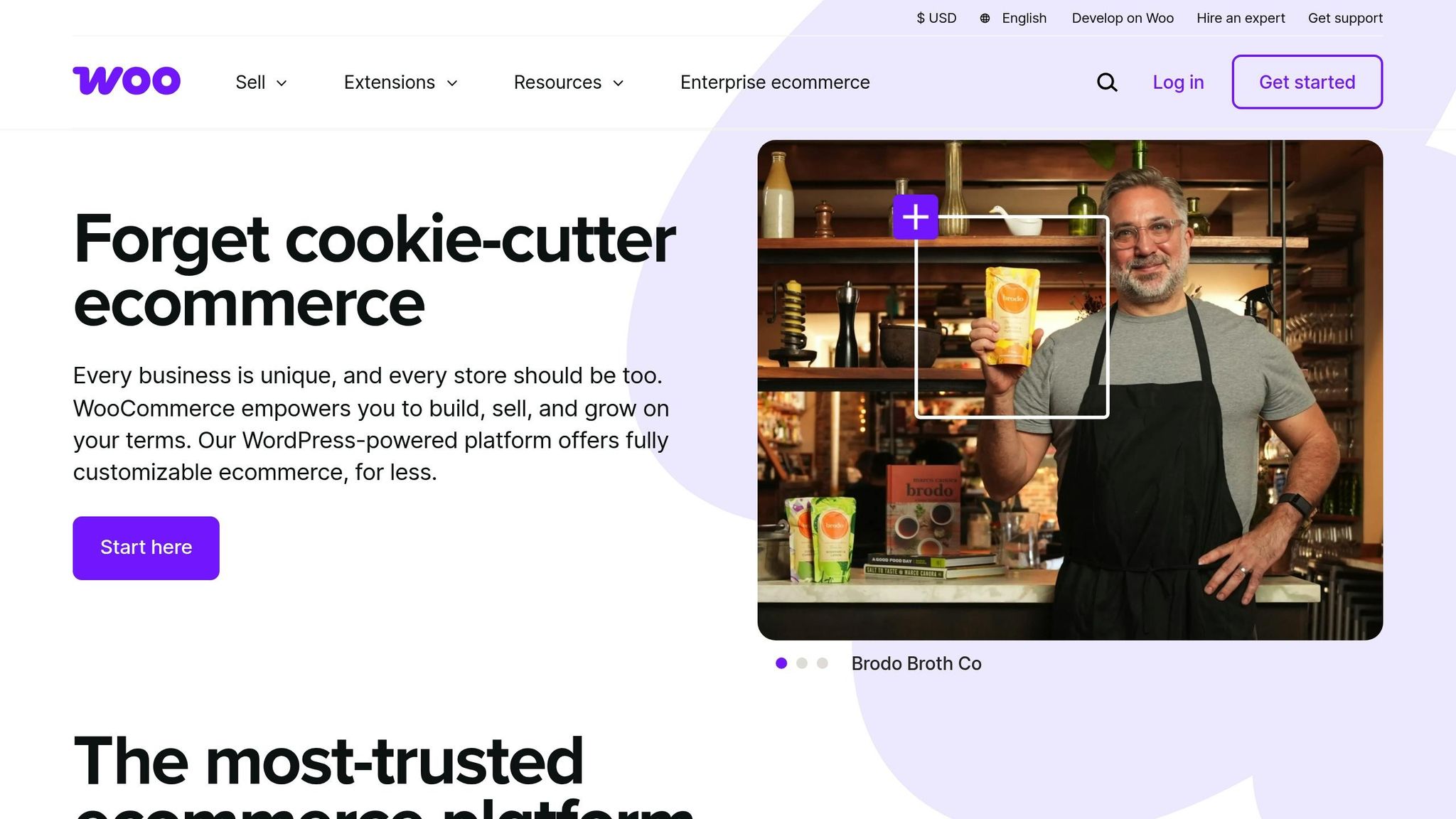
WooCommerce Product Schema Markup Basics
WooCommerce product schema markup plays a key role in making your products stand out in search results. By embedding microdata, it gives search engines detailed insights about your products, ensuring that product pages are optimized for better visibility. This markup follows a structured format that search engines favor. As John Mueller, Senior Search Analyst at Google, explains:
"We currently prefer JSON-LD markup. I think most of the new structured data that are kind of come out for JSON-LD first. So that's what we prefer."
The JSON-LD format allows you to include essential product details like the name, image, description, SKU, brand, customer reviews, ratings, and pricing information.
Types of Rich Snippets Schema Creates
Schema markup creates various rich snippets that make your WooCommerce products more visually appealing and informative in search results.
- Product snippets: These display the product name, price, description, images, and availability right in the search results. Customers can quickly see if items are in stock, out of stock, or available for pre-order, with prices shown in US dollars.
- Review snippets: These highlight customer ratings and star reviews, offering trust signals that enhance credibility.
- Offer snippets: Perfect for promotions, these snippets showcase current pricing, discounts, and availability details, helping attract deal-seeking shoppers.
- Merchant listings: These provide comparison details like pricing, stock status, and product variations (e.g., size or color) directly in search results.
- Carousel schema: This feature displays multiple products in an interactive slider format, especially engaging on mobile devices. Users can swipe through product options and view details at a glance.
These features are particularly effective on smartphones and tablets, offering a visually engaging browsing experience that grabs attention and enhances mobile usability.
How Schema Markup Affects SEO
Schema markup has a measurable impact on SEO and user engagement. According to SixthCity Marketing, pages with structured data see a 40% higher click-through rate compared to those without. By helping search engines better understand your content, schema markup increases your likelihood of ranking for relevant product searches.
It also strengthens your content’s experience, expertise, authority, and trustworthiness (E-E-A-T). While it may take 3 to 12 weeks for rich snippets to appear in search results - depending on Google’s crawling and indexing schedule - the long-term benefits are well worth the wait. For WooCommerce stores with physical locations, schema markup can also improve visibility in local search results and map listings, potentially driving more foot traffic to your store.
The advantage is clear: traditional search results only show a title, URL, and meta description, but rich results go further by including product images, prices, ratings, and availability. These elements immediately capture attention and provide users with the information they need to make a decision. Now that the benefits are clear, the next sections will explore how to implement schema markup for your WooCommerce products.
Ways to Add Schema Markup in WooCommerce
WooCommerce users looking to boost their SEO can incorporate schema markup in two primary ways: using plugins or manually adding code. Each method has its strengths and is suited for different needs and skill levels.
Using Plugins for Schema Setup
Plugins are the easiest way to integrate schema markup without diving into code. They simplify the process by automating tasks and offering intuitive interfaces, making them perfect for beginners or anyone seeking a hassle-free setup.
Popular SEO plugins like Rank Math and Yoast come with built-in schema markup features. For instance, Rank Math, which boasts an impressive editor's rating of 4.9, generates schema markup automatically, streamlining the optimization of your site's code. If you're already using one of these plugins, explore their schema tools first before adding other extensions.
For more advanced or specific schema needs, dedicated plugins offer additional features. Here are some examples:
- AIOSEO Pro: Starts at $49.60 annually for one site and includes comprehensive schema tools as part of its SEO suite.
- Schema Pro: Focused solely on schema markup, this plugin costs $69 per year and allows detailed customization.
- WooCommerce SEO by WordLift: Designed for e-commerce, it automatically adds product schema for $79 per year.
- Schema and Structured Data: A basic plugin priced at $99 annually for one site.
- WP Tasty Recipes: Tailored for recipe-focused businesses, starting at $49 per year.
When selecting a plugin, ensure it works seamlessly with your theme and other tools. After installation, verify the schema implementation with Google’s Rich Results Test tool. While plugins are great for quick and straightforward setups, manual coding is better for those with custom needs.
Manual Schema Markup Setup
For users seeking full control over their schema implementation, manual coding is the way to go. Though more time-intensive and requiring coding expertise, this method allows for precise customization and avoids the overhead of additional plugins.
The preferred format for manual schema markup is JSON-LD, as recommended by Google. To manually add schema, you'll need to modify your theme's template files or insert custom HTML blocks. Here’s a simple example of a JSON-LD snippet for an article:
{
"@context": "https://schema.org",
"@type": "Article",
"headline": "How to Add Schema Markup in WordPress",
"author": {
"@type": "Person",
"name": "Sarah"
},
"datePublished": "2025-04-13"
}
Before rolling out your schema sitewide, test it using Google’s Rich Results Test tool to ensure accuracy. Start with a few test pages and monitor your implementation through Google Search Console to catch and fix any errors.
Comparing Plugins and Manual Coding
Here’s a quick comparison to help you decide which method suits your needs:
| Method | Pros | Cons | Best For |
|---|---|---|---|
| Plugins | Easy to use, automated updates, no coding required | Limited customization, potential for slower site performance, compatibility issues | Beginners, quick and standard setups |
| Manual | Full customization, no reliance on plugins, complete control | Requires coding skills, time-consuming, risk of errors | Advanced users, custom schema needs, minimal plugin reliance |
Regardless of the method you choose, a good grasp of schema principles and regular testing are essential for effective implementation. Your decision will ultimately depend on your technical abilities, the level of customization you need, and how you plan to maintain your setup over time.
sbb-itb-5be333f
Step-by-Step Guide: Adding Schema Markup to WooCommerce Products
Here's how to add schema markup to your WooCommerce products, ensuring they stand out in search results.
Plugin Setup Instructions
Plugins make adding schema markup simple - no coding required.
Schema by Hesham Setup
This free plugin automatically integrates schema.org structured data into your WooCommerce products. After installing and activating the plugin, follow the setup wizard to input your organization details. Once completed, the plugin will automatically apply schema types to your product pages.
Schema & Structured Data for WP & AMP Setup
Supporting over 35 schema types, this plugin is another great option. Install and activate it, then use the setup wizard to configure your organization data and social profiles. In the schema settings, select the product schema type to enable rich snippets for your WooCommerce products.
Yoast SEO Configuration
If you're using Yoast SEO, its built-in schema features can handle your WooCommerce products. Start by filling in your business details - name, address, and contact info - in the site presentation settings. Then, go to the Schema section in Yoast settings and set the default post type for products. This ensures schema markup is applied across all your product pages.
Rank Math SEO Implementation
Rank Math includes a dedicated WooCommerce product schema feature. During the setup wizard, configure your product schema with details like your business information, US currency ($), and MM/DD/YYYY date format. Post-setup, you can refine details like availability, condition, and pricing directly on individual product pages.
Critical Steps for All Plugins
Regardless of the plugin you choose, ensure you:
- Enter accurate business details, including your company name, address, phone number, and website URL.
- Set currency to US dollars ($) and use the MM/DD/YYYY date format.
- Link your social media profiles to boost your online presence.
Finally, validate your schema using Google's Rich Results Test tool to confirm everything is working as expected.
If plugins don't meet your needs, you can opt for manual coding for more control.
Manual Schema Code Instructions
For those seeking full customization, manual schema implementation using HTML and JSON-LD is the way to go.
Preparing for Manual Implementation
Before editing your site, back it up. Manual schema often involves modifying theme files like single-product.php or custom templates, so a backup ensures you can restore your site if needed.
Creating JSON-LD Schema Markup
Google recommends JSON-LD for schema markup due to its reliability. Here's a sample JSON-LD schema for WooCommerce products:
<script type="application/ld+json">
{
"@context": "https://schema.org/",
"@type": "Product",
"name": "Product Name",
"image": "https://yoursite.com/product-image.jpg",
"description": "Product description",
"sku": "PRODUCT-SKU",
"brand": {
"@type": "Brand",
"name": "Your Brand Name"
},
"offers": {
"@type": "Offer",
"url": "https://yoursite.com/product-page",
"priceCurrency": "USD",
"price": "29.99",
"availability": "https://schema.org/InStock",
"seller": {
"@type": "Organization",
"name": "Your Store Name"
}
}
}
</script>
Adding the Code
You can add this code to your WooCommerce products in several ways:
- Use the WordPress block editor: Enable Custom Fields under the Options tab, then add a Custom HTML block with your JSON-LD code to individual product pages.
- For a site-wide solution, insert the code into your theme's header.php file or create a custom function in functions.php. This method applies schema markup to all product pages but requires PHP knowledge to dynamically populate product-specific data.
Dynamic Data Integration
To make your schema dynamic, replace static values with WooCommerce variables. For example:
- Use
get_woocommerce_currency()for currency. - Use
$product->get_price()for real-time pricing. - Use
$product->get_stock_status()for availability.
Testing and Validation
Validate your schema using Google's Rich Results Test tool and monitor it through Google Search Console to ensure it's functioning correctly. After making changes, clear your site and browser cache.
"Schema markup works as a great tool that allows you to provide important business information to search engines, which helps your online visibility and can make a big difference in your SEO." - HostPapa
Troubleshooting Common Issues
If your schema isn't validating:
- Check for missing properties like price, availability, or product name.
- Ensure all URLs in your schema use HTTPS and link to valid pages.
- Double-check your JSON-LD syntax - small errors like missing commas can cause issues.
Keep your product details current. Outdated prices or stock levels in your schema can lead to search engine penalties. Use Google Search Console to identify and fix any problems over time.
Tools and Resources for Schema Markup Management
Managing schema markup for WooCommerce doesn't have to be a headache. With the right tools, you can automate much of the process or fine-tune it to your specific needs.
WooCommerce Schema Plugin Comparison
If you're running a WooCommerce store, using a plugin can simplify schema management significantly. Here's a comparison of some top-rated schema plugins:
| Plugin | Rating | Annual Price | Key WooCommerce Features | Best For |
|---|---|---|---|---|
| Rank Math | 4.9/5 | $83.88 | Includes WooCommerce support, automatic product data extraction, up to 5 focus keywords | Store owners looking for all-in-one SEO and schema tools |
| AIOSEO Pro | 4.7/5 | $49.60 | WooCommerce optimization, knowledge graph integration, TruSEO analysis | Beginners who want a guided setup |
| SEOPress Pro | 4.8/5 | $49.00 | Lightweight, automatic Product Schema, WooCommerce tools | Stores prioritizing performance and speed |
| Schema Pro | 4.7/5 | $69.00 | 35+ schema types, AMP compatibility, automatic schema generation | Advanced users needing custom schema options |
| Yoast Premium + WooCommerce | N/A | $178.00 | Reliable structured data, strong community support, optimization tips | Stores already using Yoast and seeking seamless integration |
Rank Math is a standout option with its 4.9/5 rating and robust WooCommerce integration. Unlike Yoast, which requires a separate add-on for WooCommerce, Rank Math includes these features in its Pro plan for $6.99 per month. It automatically pulls product details like price, availability, and ratings to generate accurate schema markup.
AIOSEO is another solid choice, particularly for beginners. Priced at $49.60 annually, it offers WooCommerce support and a knowledge graph feature to improve your Google listings. Its setup wizard makes it easy to get started, even if you're new to schema markup.
For those focused on speed and efficiency, SEOPress Pro is hard to beat. At just $49 per year, it delivers lightweight performance and automatic Product Schema without slowing down your site - a priority for stores aiming to maintain fast load times.
If your store has a complex product catalog or requires advanced customization, Schema Pro is worth considering. Priced at $69 annually, it supports over 35 schema types and is compatible with AMP, making it ideal for stores needing more than basic schema options.
While Yoast Premium + WooCommerce is a reliable choice, its combined cost of $178 per year (for both Premium and the WooCommerce extension) is higher than alternatives like SEOPress or Schema Pro. However, its strong community support and optimization guidance make it a dependable option for established stores already using Yoast.
Find Schema Tools in Top SEO Marketing Directory
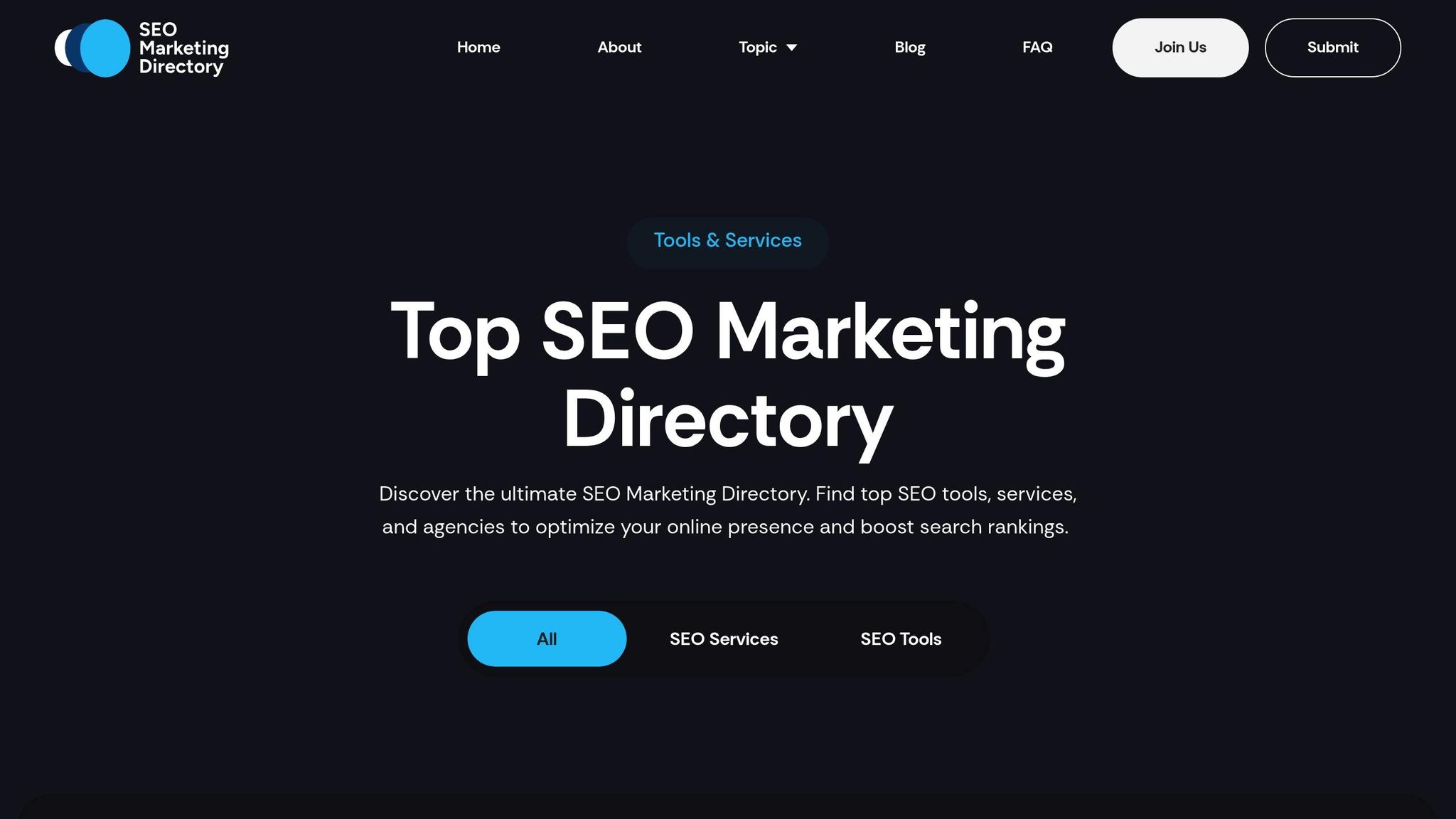
Looking for more options? The Top SEO Marketing Directory offers curated listings of the best schema plugins and SEO tools for WooCommerce. Its E-commerce SEO section focuses on tools designed to optimize your store's performance through structured data.
For $49 per month, premium directory access includes advanced SEO tools, agency listings, and enterprise solutions for larger WooCommerce stores. This is particularly helpful if you need custom schema implementations or professional support for complex setups.
The directory also features tools for auditing your current schema markup. These tools help identify areas for improvement and provide actionable insights to enhance your store's visibility in search results.
"By providing contextual data to search engines, you make it more likely that your WordPress site will rank higher in SERPs." - Rachel McCollin, Author, Kinsta
One of the directory's strengths is its rigorous evaluation process. Every tool is tested for WooCommerce compatibility, ensuring you won't waste time on solutions that don't work seamlessly with your store. Whether you're a small business owner or managing a large e-commerce operation, these resources can simplify schema management and boost your store's search engine performance.
Conclusion
Schema markup plays a crucial role in giving WooCommerce stores an edge in today’s competitive online marketplace. With only 30% of web pages utilizing Schema.org markup, adding it to your store can set you apart from competitors who haven’t adopted this strategy.
The benefits are clear: rich results can significantly enhance click-through rates. For example, Nestlé saw an 82% increase in CTR, while one e-commerce site achieved an impressive 47.34% CTR for merchant listings. These kinds of improvements can greatly enhance both your store’s visibility and its revenue potential.
When it comes to implementation, you have two main options: plugins or manual JSON-LD. Plugins are ideal for those who want a streamlined, automated solution. On the other hand, manual JSON-LD implementation is perfect for those who need more control and customization.
For further guidance and tools, resources like the Top SEO Marketing Directory can be invaluable. Their premium plan, priced at $49 per month, offers access to advanced SEO tools and partnerships with agencies, making it easier to optimize your schema strategy and improve your results.
FAQs
How does adding schema markup improve the visibility of WooCommerce products in search results?
Adding schema markup to your WooCommerce product pages helps search engines grasp key details like product name, price, availability, and reviews. This allows them to display these details as rich snippets in search results, making your products stand out and catching the attention of potential customers.
With structured data in place, schema markup not only enhances your site's visibility but can also improve your product rankings. The result? Increased traffic to your WooCommerce store and more opportunities to convert visitors into buyers.
What’s the difference between using a plugin and manual coding to add schema markup for WooCommerce products?
Using a plugin to implement schema markup is a straightforward and efficient solution, especially if you’re new to the process. Plugins handle most of the heavy lifting, reducing the chance of mistakes and saving you valuable time. This makes them a great choice for users who want to enhance their product pages without diving into technical details.
If you prefer more control, manual coding is an option that lets you create highly tailored schema markup to meet specific needs. However, it demands technical knowledge and can take more time to execute. For the majority of users, plugins are the go-to option for their ease of use, while manual coding is better suited for those tackling more intricate requirements.
How can I make sure the schema markup for my WooCommerce products is set up and working correctly?
To make sure your schema markup is correctly set up for WooCommerce products, start by using tools like Google's Structured Data Testing Tool or the Schema Markup Validator. These tools help you spot errors and confirm that your formatting is on point. WooCommerce also includes built-in features and extensions, like the Rich Snippets plugin, which can simplify creating schema markup for key product details such as price, availability, and customer reviews.
Once your schema is in place, it's important to validate it regularly. This ensures that your data stays accurate and continues to align with best practices, especially after updates. Keeping your schema error-free can help boost your product pages' visibility in search results.