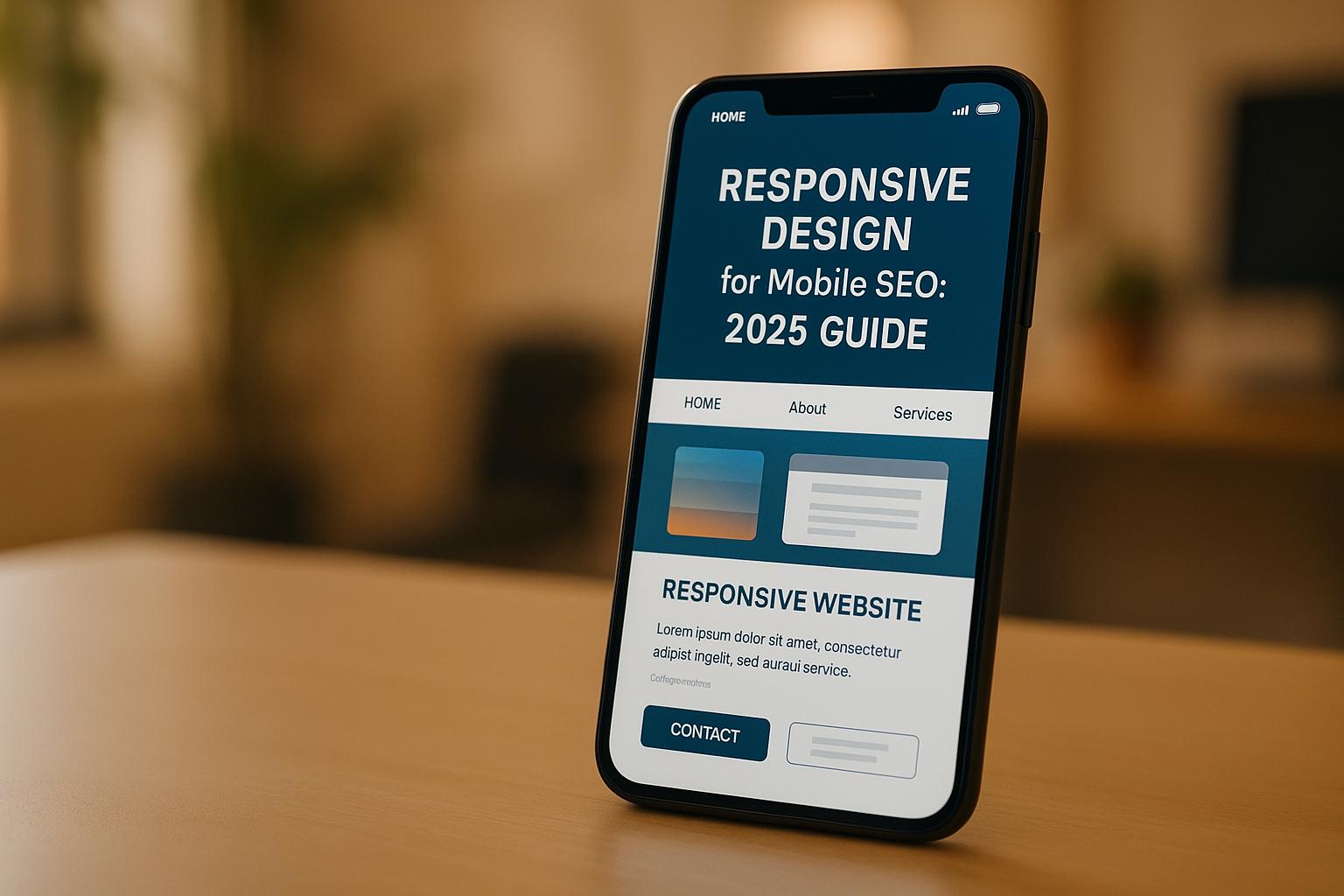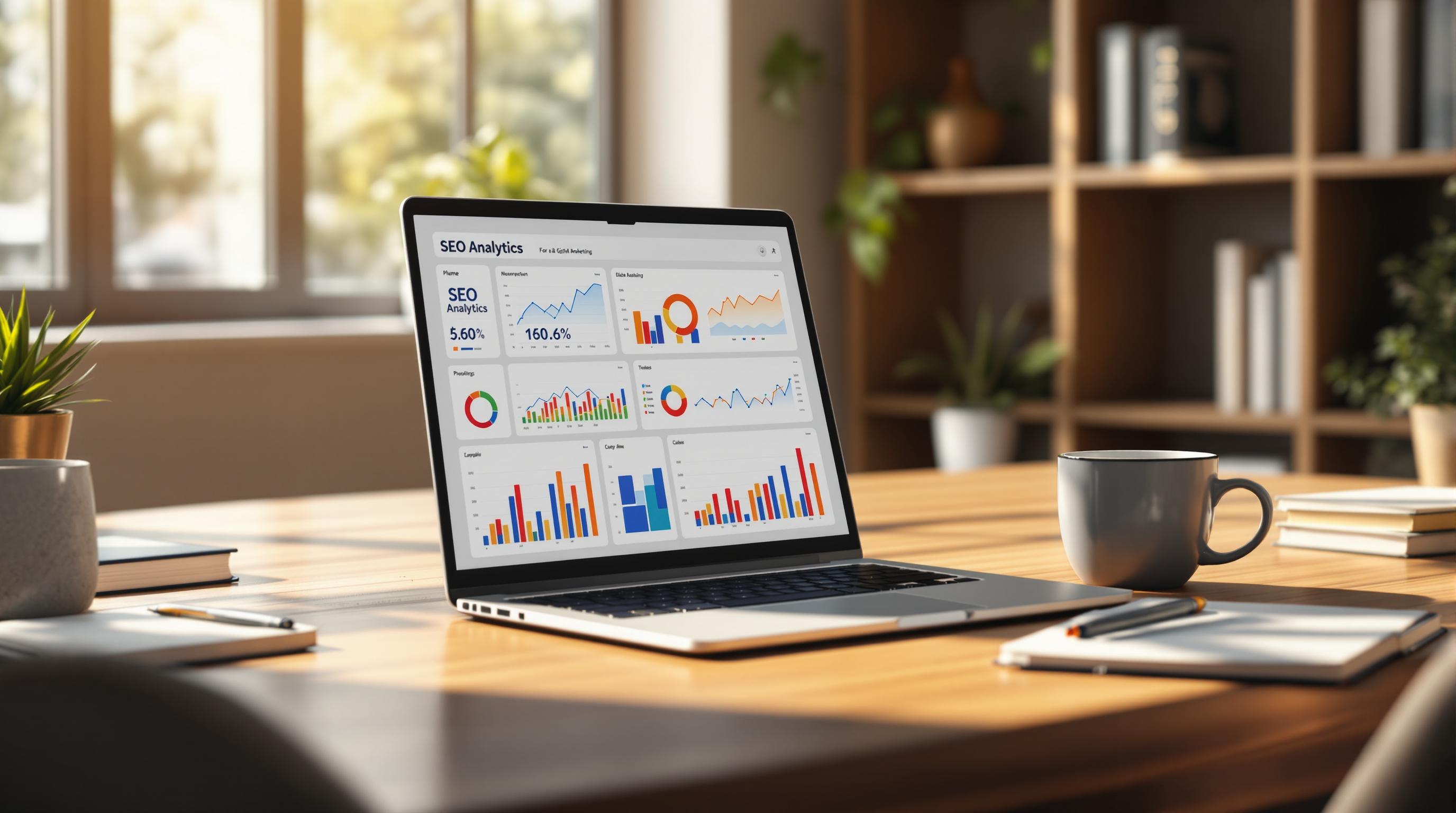Tracking B2B SEO conversions in GA4 is all about understanding the buyer's journey and optimizing for results. With long sales cycles and multiple decision-makers, B2B campaigns demand precise data to measure performance effectively. GA4 shifts from session-based tracking to user-centric insights, making it easier to connect actions like form submissions, gated content downloads, and video engagement to conversions.
Here’s how to get started:
- Set Up GA4: Install the GA4 tracking code and link it to tools like Google Ads for cross-platform analysis.
- Configure Key Events: Track actions like contact forms, whitepaper downloads, and webinar signups as conversion events.
- Use Enhanced Measurement: Automatically monitor interactions like page views, site searches, and file downloads.
- Leverage Custom Dimensions: Add B2B-specific metrics like company size or lead qualification status.
- Analyze Organic Traffic: Isolate SEO performance using GA4’s reporting tools and attribution models.
- Integrate with CRM: Sync GA4 data with your CRM to connect website engagement with sales outcomes.
GA4 for SEO: 5 Reports for Organic Traffic and Lead Generation
Setting Up GA4 for B2B SEO Conversion Tracking
To make the most of GA4 for B2B SEO conversion tracking, follow these steps to optimize your data collection and analysis. These guidelines will help you establish a solid foundation for tracking conversions effectively.
Prerequisites for GA4 Setup
Start by either creating a new Google account or using an existing one to set up your GA4 property.
You'll need the following technical elements:
- "Manage Web Analytics" permission enabled on your account.
- Your unique GA4 Measurement ID.
Next, add the GA4 tracking code (gtag.js) to every page of your website. This code is essential for connecting your website's activity to GA4's data collection system.
Privacy compliance is crucial, especially when dealing with enterprise-level client data. Be sure to follow regulations like GDPR, particularly if your business operates in multiple regions.
For a more comprehensive tracking experience, link your GA4 property to your Google Ads account. This integration allows you to analyze cross-platform attribution, a critical feature for B2B campaigns that often involve multiple touchpoints.
Configuring Data Streams and Enhanced Measurement
Data streams are the backbone of GA4's tracking capabilities. Set up separate streams for different platforms, like your website, iOS, or Android apps, to ensure precise tracking of user interactions on each.
Enhanced Measurement simplifies tracking by automatically capturing user interactions without requiring additional code changes. To enable this feature, go to Admin > Data Streams, select your web data stream, and toggle on Enhanced Measurement.
If you'd like to refine what gets tracked, click the gear icon next to the toggle. You can disable events you don't need and save your changes.
Here’s a quick overview of key Enhanced Measurement event types:
| Event Type | When Triggered | Key Parameters |
|---|---|---|
| Page Views | On each page load or browser change | page_location, page_referrer |
| Site Search | When users reach a search results page | search_term, additional query parameters |
| Form Interactions | On form start or submission | form_id, form_name, form_destination |
| File Downloads | When users click on files | file_extension, file_name, link_url |
| Outbound Clicks | For links to external domains | link_domain, link_url, outbound status |
For B2B websites, tracking form interactions and file downloads is particularly valuable, as these often signify key engagement actions like downloading whitepapers or submitting contact forms.
If Enhanced Measurement events don't capture everything you need, you can use Google Tag Manager to create custom triggers. This provides more control and allows you to tailor tracking for specific B2B needs.
Customizing Dimensions for B2B Data
Once your data streams and measurement settings are configured, you can enhance your tracking by setting up custom dimensions. While GA4’s default dimensions provide general insights, B2B marketing often requires more detailed metrics to align with business objectives.
Custom dimensions add context to user interactions, while custom metrics measure specific behaviors. For instance, a B2B company might track company size as a custom dimension and lead score as a custom metric.
Here are some examples of B2B-specific custom dimensions to consider:
- Company-level dimensions: Track details like industry vertical, company size (e.g., employee count), or annual revenue brackets. This helps identify which segments generate the highest-quality leads.
- Lead qualification dimensions: Monitor where prospects are in your sales funnel by tracking lead sources, lead score ranges, or qualification statuses. This bridges the gap between marketing efforts and sales outcomes.
- Content engagement dimensions: Measure how different types of content perform with your audience. Use dimensions like content type (e.g., whitepaper, case study, blog post) or content topic to see what resonates most.
Keep in mind, GA4 handles custom dimensions differently than Universal Analytics. GA4 uses user-scoped, event-scoped, and item-scoped dimensions. If you’re migrating from Universal Analytics, you’ll need to adjust your setup to align with GA4’s structure.
To streamline your setup, use clear naming conventions for custom dimensions and metrics. For example, names like "Industry_Vertical" or "Lead_Score_Range" make it easy for your team to understand their purpose. Regularly review and update these settings to keep them aligned with your evolving business needs.
To implement custom dimensions, send an event parameter with the relevant event and then register it as a custom dimension in GA4’s interface. This differs from Universal Analytics, where you defined the name and scope first and then coded its value.
Identifying and Configuring Key B2B Conversion Events
Tracking user actions that indicate genuine business interest is crucial for understanding your SEO performance. Unlike B2C websites, where purchases can happen quickly, B2B conversions often involve longer decision-making processes with multiple interactions along the way. Knowing which events to monitor and how to set them up properly is essential to gain meaningful insights.
Key B2B Conversion Events to Track
For B2B companies, conversion events typically revolve around lead generation and engagement. These activities - like form submissions - offer a clear view of how organic traffic moves through your sales funnel.
- Contact and inquiry forms: When potential clients fill out forms such as "Request a Quote", demo requests, or consultation bookings, it’s a strong signal of buyer intent and counts as a conversion.
- Gated content downloads: Offering whitepapers, case studies, or industry reports in exchange for contact details helps generate leads early in the buyer's journey. These downloads are an effective way to grow your prospect database.
- Video engagement: Videos like product demos, customer testimonials, or educational content often play a significant role in the decision-making process. Tracking completion rates can highlight highly engaged visitors.
- Newsletter signups and webinar registrations: These actions capture prospects who may not be ready to buy but want to stay informed, giving you opportunities to nurture these leads.
Gemma Fontané from Orvit Digital Consultancy notes, "GA4 provides a lot of data. This is why defining the most relevant metrics for your business is so important." Her consultancy has successfully boosted B2B conversions by focusing on these key events.
Once you’ve identified these critical actions, configure them as conversions in GA4 to ensure accurate tracking and reporting.
Marking Custom Events as Conversions
In GA4, every user interaction is treated as an event, but you’ll need to mark the most important ones as conversions to track them effectively. This involves creating custom events and identifying them as conversions within GA4.
Using Google Tag Manager simplifies this process. Here’s how it works:
- Create triggers for specific actions, such as reaching a "Thank You" page after submitting a form.
- Set up tags that send event data - like "demo_request" - to GA4, including parameters like form location or user type.
- Confirm that the events are firing correctly.
Once your custom events are live, go to Admin > Events in GA4. Find the event in the list and switch on the "Mark as conversion" option. This ensures GA4 treats the event as a conversion in reports and attribution analyses.
Custom events let you track interactions that align with your specific goals, giving you the flexibility to define what success looks like for your business. Use GA4’s DebugView to validate your setup, ensuring events fire correctly and include the right parameters before relying on the data for decision-making.
Understanding Soft vs. Hard Conversions
Distinguishing between soft and hard conversions in GA4 can refine your understanding of SEO performance. Tracking both types provides a more complete picture of how your efforts impact the sales funnel.
- Hard conversions: These represent direct business opportunities, such as demo requests, sales inquiries, consultation bookings, or free trial signups. They’re often tied to clear monetary value and lead to revenue more quickly.
- Soft conversions: These capture earlier-stage engagement, such as newsletter subscriptions, gated content downloads, blog comments, or social media follows. While they don’t immediately generate revenue, they help nurture leads over time.
This distinction is vital because B2B sales cycles often involve multiple touchpoints. A prospect might engage with several pieces of content (soft conversions) before taking a decisive action (hard conversion). Tracking the entire journey helps you understand which content and keywords contribute to conversions across the funnel.
To make your analysis more actionable, assign different values to each conversion type. For example, demo requests might carry a higher value based on your average deal size and close rate, while gated content downloads might have a lower value due to their role in early-stage engagement. This approach gives you a clearer picture of your SEO ROI.
Analyzing Organic SEO Conversions in GA4
Once you've set up conversion events, it's time to dive into how organic search traffic impacts your B2B conversions. Google Analytics 4 (GA4) offers powerful tools to break down and analyze this data, helping you pinpoint which SEO strategies are driving real results. The trick is learning how to filter out other traffic sources so you can focus solely on organic performance.
Isolating Organic SEO Conversions
To get a clear picture of organic search conversions, you need to separate them from other traffic sources using GA4's reporting features. GA4 makes this easy by offering tools for detailed traffic segmentation through custom reports.
Start by creating a custom traffic source report. Go to Reports > Library > Create new report and choose the Free Form template. Add "Session Source/Medium" as a dimension to distinguish "google / organic" from "google / cpc" and other sources. This step is critical to ensure your organic data doesn't get muddled with paid traffic metrics.
The Traffic Acquisition report is another essential tool for this task. Use filters or segments to isolate organic and paid traffic, then compare their engagement metrics and conversion rates. Organic traffic often stands out with longer session durations and unique conversion behaviors compared to paid sources.
For a deeper dive, turn to GA4’s Exploration tool. This feature allows you to analyze organic traffic trends, user behavior, and keyword performance in detail. Build explorations focused on users arriving through organic search, and trace their conversion paths to identify top-performing landing pages and areas where users drop off.
Another useful feature is GA4's User Path Exploration. This tool tracks the entire user journey, helping you see how visitors from organic search might return through other channels before converting. It paints a more complete picture of how organic SEO contributes to your overall success.
Once you've isolated organic traffic, the next step is to figure out how conversion credit is distributed.
Attribution Analysis for SEO Campaigns
To understand where organic search fits into your overall conversion path, you’ll need to dig into attribution analysis. GA4 offers various models to help you determine which marketing channels deserve credit for conversions. For B2B SEO, this insight is crucial - it informs budget decisions and helps refine your strategies.
The Data-Driven Attribution (DDA) model is a standout feature. It uses machine learning to assign credit based on how different touchpoints influence conversions. Unlike traditional models, DDA evaluates the entire customer journey to highlight each interaction's role.
Check out GA4's Model Comparison Report to see how different attribution models impact your organic SEO analysis. This report helps you evaluate how much credit organic search receives and ensures your SEO efforts get the recognition they deserve.
Pay close attention to the First User Source/Medium dimension. This metric identifies the channel that first brought users to your site, even if they converted later through another channel. For B2B companies, this often reveals that organic search plays a key role in building initial awareness, even when the final conversion happens via direct traffic or email.
For example, if you're running Google Ads for a product that already ranks well organically, you can create a custom report to compare "google / organic" and "google / cpc" traffic. This allows you to measure engagement and conversion rates for both channels targeting the same keywords, helping you find overlaps and optimize your spending.
Using UTM Parameters for Campaign Tracking
Although organic traffic doesn’t typically involve UTM parameters, using them strategically can help you keep organic performance data clean by properly tagging non-organic sources. GA4 relies on UTM parameters to categorize campaigns, making it easier to filter out non-organic traffic.
To maintain accuracy, tag all paid, email, and social campaigns with consistent UTM parameters. Use a URL builder tool to create UTM-tagged links, and establish a clear naming convention across your team to prevent fragmented data.
The Traffic Sources report in GA4 can help verify that your UTM tagging is working correctly and that organic traffic remains separate from other campaigns. Before launching any campaign, test your UTM links to ensure they’re tracking accurately in GA4. Remember, UTM parameters are case-sensitive, so stick to consistent naming conventions.
Additionally, consider setting up custom dimensions in GA4 to track UTM parameters specific to your B2B campaigns. This added layer of detail allows you to better analyze how various marketing efforts influence your organic search performance and overall conversion paths.
sbb-itb-5be333f
Reporting and Optimizing B2B SEO Conversions
Once you’ve set up conversion tracking and analyzed your organic traffic, the next step is creating reports that guide decision-making. Tailored reports help B2B companies zero in on metrics that align directly with their business goals.
Customizing GA4 Reports for B2B
With GA4, you can build custom reports that focus on the metrics that matter most for your B2B SEO efforts. Instead of wading through irrelevant data, you can design dashboards that highlight key performance indicators tied to your objectives.
Start by identifying your top-priority conversions, like form submissions, lead generation events, file downloads, or video views. Once you’ve narrowed down what to track, GA4 offers three exploration report types - Free Form, Path, and Funnel - that allow you to dig deeper into your data.
For B2B companies with international audiences, the Organic Traffic by Country Report is especially useful. By setting dimensions for Country and Session Default Channel Group, and adding metrics like Sessions, Users, and Engagement Rate, you can pinpoint which regions drive the most qualified organic traffic. Filtering by "Organic Search" within the Session Default Channel Group further refines these insights.
If mobile performance is a concern, create a Mobile Device Page Performance Report. Use dimensions like Page Path + Query String and Device Category, and pair them with metrics such as Views, Users, and Engaged Sessions. Filtering by "Mobile" under Device Category will help you spot pages that need mobile-friendly tweaks.
To dive even deeper into search behavior, connect Google Search Console to GA4. This integration allows you to build a Google Search Console Report that tracks keyword rankings, click-through rates, impressions, and organic clicks. Use dimensions like Landing Page + Query String, Country, and Device Category, alongside metrics such as Google Organic Clicks, Impressions, CTR, and Average Position.
Save these custom reports to make them easily accessible for your team. Sharing them ensures everyone stays aligned on key insights. You can also apply view filters to focus on specific data subsets or create audience segments to better understand user behavior.
While custom GA4 reports provide valuable insights, integrating this data with your CRM offers a fuller picture of attribution.
Integrating GA4 Data with Other Platforms
Linking GA4 with your CRM enables you to connect digital engagement with revenue outcomes, offering a complete view of what drives results in your B2B campaigns.
A mid-sized B2B SaaS company saw the impact of this approach when they integrated GA4 with HubSpot CRM using Measurement Protocol. Before the integration, their marketing team reported high conversion rates, but the sales team flagged concerns about lead quality. By syncing GA4 events with MQL and Closed Won data, they identified undervalued channels and reallocated their budget, boosting revenue by 25%.
To implement this, use GA4's Measurement Protocol for real-time server-side events or the Data Import feature for batch updates. Middleware tools like Zapier and Segment can simplify the process. For more advanced analysis, export GA4 data to BigQuery and combine it with CRM data to build custom attribution models.
Define critical lifecycle events in your CRM - such as demo requests, MQL, SQL, opportunity creation, or closed deals - and link them to GA4 using Client ID or User ID. This connection ties web sessions to CRM contacts, providing a seamless attribution flow. Make sure to comply with data privacy rules by hashing identifiers, managing consent preferences, and avoiding the direct transmission of personally identifiable information to GA4.
Comparison of Default vs. Custom Events
When it comes to tracking in GA4, understanding the difference between default and custom events is key. Each option serves a unique purpose depending on your tracking needs and technical capabilities.
| Aspect | Default Events | Custom Events |
|---|---|---|
| Setup Complexity | Quick and easy, no coding required | Initial setup may need developer input |
| Data Structure | Predefined, fixed metrics | Flexible, tailored to your needs |
| Customization | Limited options | Highly customizable |
| Data Scope | Broad, general insights | Focused on specific metrics |
| Business Alignment | May not fully align with goals | Designed to match your objectives |
| Reporting Flexibility | Standard reports only | Combine data from multiple sources |
| Maintenance | Minimal upkeep | Requires periodic updates |
Default events are perfect for basic tracking, like monitoring page views or file downloads. On the other hand, custom events let you track specific B2B interactions, such as clicks on a "Request a Demo" button or lead form completions. GA4’s event-driven model replaces Universal Analytics’ goal-based approach, offering more flexibility.
The best strategy is to start simple. Use default events to cover your basic analytics needs, then layer in custom events as your requirements grow. This way, you’ll capture both general web activity and the specific actions that matter most to your B2B strategy, ensuring your SEO efforts are both effective and measurable.
Using the Top SEO Marketing Directory
Once you've set up GA4 conversion tracking, the Top SEO Marketing Directory can help you find tools that work seamlessly with GA4 to improve your tracking efforts. This directory serves as a go-to resource for discovering SEO tools that align with your GA4 setup, making it easier to enhance your conversion tracking.
The directory specifically curates tools designed to integrate directly with GA4. This is especially useful for B2B companies, where tracking long and complex sales cycles often requires sophisticated attribution models. By using tools that directly integrate with GA4, you can automate processes like pushing custom events and conversion data. For example, certain keyword tracking tools can send ranking improvement events to GA4, while others trigger conversion events when specific SERP positions are reached.
For large B2B organizations managing multiple websites and teams, the directory offers enterprise-level solutions. These tools help streamline the monitoring and optimization of organic traffic across various platforms and teams.
Additionally, the directory emphasizes tools that integrate Google Search Console (GSC) with GA4, creating detailed reports that connect search queries to conversions. As Shivam A., Content Manager at AiSensy, said about GSC:
"The best thing about [GSC] is that it saves me hours and days' worth of time by telling me which keywords I need to work on so that my rankings boost in a few days. With this tool, I've been able to increase my website's clicks from 400/month to 48,000/month in two years."
For those looking to connect GA4 data with their sales process, the directory includes CRM integration tools that link analytics data to your sales pipeline.
If you're running international campaigns, you'll find tools tailored for multi-region and cross-device tracking, ensuring your GA4 data remains accurate no matter the audience or device.
Many tools in the directory offer free trials or demos, making it easier to evaluate their features. Enterprise-level solutions often include dashboards that combine keyword research, on-page optimization, technical SEO, and analytics, giving you a clear picture of how your SEO activities align with GA4 data.
With transparent pricing options ranging from free tools to custom enterprise solutions, the directory empowers you to make informed decisions about the tools you invest in, ensuring they support your GA4 integration goals effectively.
Conclusion
Tracking B2B SEO conversions in GA4 requires a shift from a session-based approach to an event-driven model that captures the entire buyer journey. This shift lays the foundation for more precise event configurations, focusing on three key areas: custom event setup, strategic segmentation, and actionable reporting.
Custom event configurations are crucial for capturing critical B2B actions like demo requests, whitepaper downloads, and contact form submissions - actions that default tracking might overlook. GA4's segmentation features make it easier to isolate organic traffic, helping you see its real contribution to lead generation. By applying filters such as "Session default channel group", you can pinpoint which SEO strategies are driving conversions and compare organic performance against other channels. This approach shifts the focus from vanity metrics to the quality and source of leads, providing insights that go beyond just lead volume.
Custom GA4 dashboards and exploration tools bring everything together, offering a clear view of conversions, revenue, and user journeys. Integrating GA4 data with CRM systems enables closed-loop reporting, directly linking SEO-driven leads to sales outcomes. These insights create opportunities for continuous improvement.
For B2B marketers, adopting GA4's event-based model means greater flexibility and precision. This adaptability supports smarter decisions and fuels revenue growth.
Consistent monitoring and ongoing adjustments are essential to maintain a strong ROI from B2B SEO efforts. As GA4 evolves, staying updated on its latest features and best practices will ensure your conversion tracking remains both accurate and actionable, helping you maximize results from organic search.
FAQs
What are the benefits of GA4's user-focused model for tracking B2B SEO conversions?
How GA4 Improves Tracking for B2B SEO Conversions
GA4's shift to a user-focused model brings a new level of clarity to tracking B2B SEO conversions. Instead of relying on session-based data, it zeroes in on individual user behavior. This means you can see how users interact with your site across various devices and touchpoints, offering a more complete picture of their journey.
This user-centric approach makes conversion attribution more accurate, helping you pinpoint the key moments that spark engagement. With this knowledge, marketers can craft personalized and targeted strategies, fine-tuning every stage of the sales funnel for stronger outcomes. These detailed insights enable B2B businesses to align their SEO efforts with their audience's specific needs, leading to better-performing campaigns overall.
How can I integrate GA4 with my CRM to improve B2B sales and marketing strategies?
Integrating Google Analytics 4 (GA4) with your CRM can take your B2B sales and marketing strategy to the next level. To get started, identify the critical events in your sales funnel - like lead captures or demo requests - and make sure these are properly tracked in GA4. By capturing user identifiers, such as email addresses or unique IDs, you can achieve full-funnel attribution and track revenue with far greater precision.
Connecting GA4 data to your CRM opens the door to creating dashboards that tie website activity directly to customer status and revenue figures. This setup gives you a clear picture of how your marketing efforts are driving sales. Plus, importing CRM data back into GA4 lets you monitor offline conversions and real revenue, offering more accurate attribution and helping you get the most out of your marketing budget.
Aligning your GA4 and CRM data delivers insights you can act on, helping you fine-tune campaigns and zero in on the audiences that matter most.
How can B2B companies differentiate between soft and hard conversions in GA4 to improve their SEO performance?
B2B companies using Google Analytics 4 (GA4) can distinguish between soft conversions and hard conversions by categorizing them based on how they align with business goals.
Hard conversions are actions tied directly to revenue or measurable outcomes, like form submissions, demo requests, or purchases. These should be marked as primary goals in GA4 to clearly measure their impact on ROI. In contrast, soft conversions represent engagement signals that show user interest but don’t immediately generate revenue. Examples include newsletter sign-ups or spending time on important content pages.
By setting up distinct goals for both types of conversions in GA4, B2B companies can gain insights into engagement metrics alongside revenue-driving activities. This dual approach allows for more precise SEO strategies, balancing efforts to drive revenue while fostering long-term user engagement.